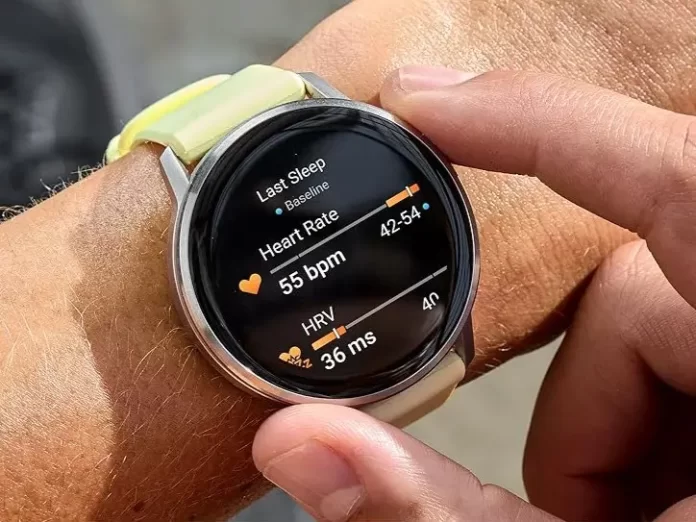For years, Garmin has monitored our metrics—steps, heart rate, sleep. But with the introduction of Garmin Health Status, the company has fundamentally changed the conversation from simply tracking data to providing personalized, actionable physiological insight.
Health Status is not just a new dashboard; it’s a sophisticated personal sentinel designed to learn your body’s unique norms and alert you when your physiological state deviates from the established baseline. This shift from population norms to highly individualized tracking is what makes the feature revolutionary.
The Science of Deviation: What Health Status Does

Garmin Health Status consolidates and contextualizes your most vital overnight metrics to give you a single, wellness-focused view.
The feature tracks up to five core, sleep-derived metrics:
- Heart Rate (HR)
- Heart Rate Variability (HRV)
- Respiration Rate
- Blood Oxygen Saturation (Pulse Ox)
- Skin Temperature
The system’s brilliance lies in its focus on personal baselines. Instead of comparing your numbers to what is “normal” for the average person, it compares your nightly data to your own typical range, which it learns over time. If a metric pushes above or dips below your established personal range, it’s flagged as an outlier (often displayed in red).
This deviation acts as an early warning light, suggesting that factors like mounting stress, a lack of recovery, overtraining, or an impending illness are impacting your system. The feature doesn’t provide a diagnosis, but it does arm you with the context needed to potentially take early action, whether that means adjusting your training schedule or prioritizing rest.
How to Get In: Accessing Your Personal Health Status
Garmin Health Status is a free feature integrated into the Garmin Connect ecosystem. Accessing it is a straightforward process involving device compatibility, data collection, and navigating the app.
1. Ensure Compatibility & Updates
You need a compatible Garmin watch (often Venu, Forerunner, Fenix, and Vivoactive models with the necessary sensors).
Crucially, access is being deployed in two layers:
- Garmin Connect App Access: Many users began seeing the Health Status page appear in the Garmin Connect app first, often without a separate firmware update, as the app provides the dashboard to display the data already being tracked by compatible watches.
- On-Device Widget Access: For the feature to appear as a dedicated widget or glance on the watch itself, a subsequent firmware update may be required.
List of smartwatches that will get Health Status via the Garmin Connect app:
- Enduro 2
- Epix Gen 2
- Epix Pro
- Fenix 7
- Fenix 7 Pro
- Forerunner 165/255/265/965/955
- Forerunner/955
- Index Sleep Band
- Instinct 3/3E/Tactical
- Lily 2 Active
- Marq Gen 2
- Quatix7
- Tactix7
- Venu 3
- Vivoactive 5
List of smartwatches that will get Health Status on-watch and via the Garmin Connect app:
- Enduro 3
- Fenix 8
- Fenix E
- Forerunner 570/970
- Quatix 8
- Tactix 8
- Venu X1
- Vivoactive 6
Action: Ensure your Garmin Connect app is updated to the latest version on your phone, as the feature may be enabled there regardless of your watch’s immediate firmware status.
2. Establish Your Personal Baseline (The 3-4 Week Rule)
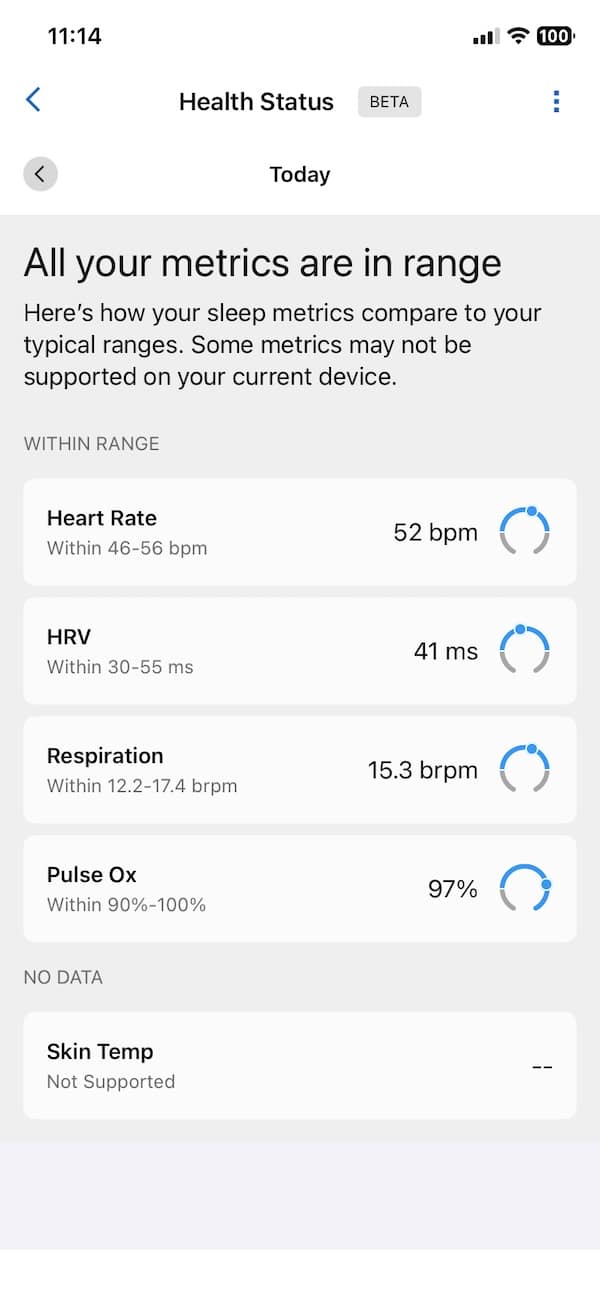
The most critical step to “getting in” is simply wearing your compatible watch consistently overnight.
- The system requires a period of three to four weeks of consistent sleep data to calculate your typical, personalized ranges for the five metrics.
- During this calibration period, the Health Status page in Garmin Connect will often display a “Calibration in progress” message or show “no data.” Patience is key—you must give the system time to learn your unique physiology.
3. Access the Data on the App and Watch
Once your baseline is complete, the dashboard will populate, and your nightly averages will be compared to your personal ranges.
On the Garmin Connect App (Simplest Access):
- Open the Garmin Connect app.
- Tap the Health tab (or ‘More’ menu).
- Select Health Status Beta (or simply “Health Status”).
This page provides the most comprehensive overview. You can tap any metric to view its historical trend. For immediate alerts, you can also turn on notifications to receive a heads-up even without opening the app. Furthermore, you can add the Health Status panel directly to the home page of your Garmin Connect dashboard.
On Your Garmin Watch:
- If your watch has received the necessary firmware update, a condensed version of your metrics is viewable directly on the watch.
- You may need to add the Health Status widget via the watch’s edit widgets menu to see it immediately.
On the Garmin Connect Web Dashboard:

- The feature is also viewable on the web dashboard for those who prefer a desktop view. You can use this direct link to access the Health Status page.
By combining the context of your data with a personalized baseline, Garmin Health Status allows you to move past simply recording activity and start intelligently monitoring your inner health, providing a level of insight once reserved for high-end recovery platforms.
Also Read: New Garmin Lifestyle Logging feature rolling out to all users: What it is and how it works